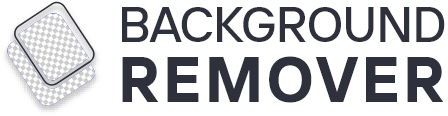The background of the photo is more responsible for featuring picture quality. But sometimes, the undesired background ruins the actual footage. Background is an essential element that adds more clarity to the original picture.
The free background pictures are deep focused and uninterrupted. The transparent background makes the actual image more attractive and engaging.
This article is a complete guide on removing the picture's background with easy steps. It gives you an idea to explore the different purposes of removing the background of photos.
Let's see how you can get benefits with background free images.
Role of background in photo composition
The background of an image plays a crucial role in the entire composition. Most often, it provides valuable information and enhances the visual representation.
The composition of a picture consists of subject, object, background, and foreground in a frame. But sometimes, the unusual backgrounds withdraw the viewer's attention. So it is crucial to maintain symmetry and visual compatibility for better results.
The following are a few things that create disturbance in the background:
- Unwanted objects
- Someone in the background
- Blur or unnecessary things in the background
1. Unwanted objects
Unwanted objects in the background lessen the attraction of the main subject. Usually, buildings, people, trees, and many other things behind the figure negatively emphasize the quality. So, you can remove these objects by removing the background.
2. Someone in the background
Having someone in the background affects the overall appearance of the image. Too many elements and persons distract the viewer from the main subject. So, removing the background is necessary to distinguish the main figure.
3. Blur or unnecessary things in the background
Images with blur or unwanted things in the background decrease the visual impact. You can adjust your pictures by removing the unwanted background. Usually pictures with a plain background look better and free from distractions.
Why is it necessary to remove the background of a photo?
Removing the background of the photo is necessary to make the pictures captivating. It also increases the focus on the main subject.
Several reasons to remove the background are:
- It improves the composition of the image by removing distracted elements.
- Removing backgrounds from images makes them look more professional.
- It draws attention to the main subject, which is more appropriate for visualizing.
- It amplifies the product quality by removing the background from the product photos.
- It replaces the unwanted background with a transparent one that looks more appealing.
- Removing background from pictures is also important to end distractions and maintain privacy.
Benefits of removing the background from a picture
Removing the background from images has a significant impact. It cleanses the undesired material and benefits your image by changing the looks.
I have good experience in converting a messy background into a more visible one. There are several benefits of removing the background from photos, and these are:
- Improve the picture quality by eliminating the background.
- Increase image efficiency.
- Isolates the object with more clarity.
- Eliminates the annoying distractions.
- Optimize photos for sale purposes.
- Enhance the visual impact.
- Increases the picture's versatility for various uses.
- Prominent the main subject, which becomes easy to see.
- Provides a consistent look.
- Separates the subject from the background and makes it editable.
- Display the precise context of the picture.
How to remove the background of a picture?
Several technical techniques help you to remove the background of an image. Use an online tool that automatically cuts out the main object and replaces it with a transparent background.
Many unpaid tools are available which are easy to use. Four simple steps of removing the complex background by using background-remover.net are:
- Open image background remover online
- Upload your picture
- Click on the button
- Download the image
Tip: Our online tool works professionally and supports all image formats. So do not worry about uploading any media files on it. It gives you a clean and clear PNG image after removing the mess from the background.
The background remover online tool transforms your image more quickly. It is free of cost and convenient for everyone.
How to remove the image background from different devices?
Different devices remove the background of the photo. It adds some creativity to your pictures and makes them unique.
Some of the available devices to remove the background of complex images are:
- iPhone
- Android devices
- Mobile apps
- iOS
You can use the above mentioned devices to make your pictures more accurate. All these operating systems can operate via mobile phones, tablets, and smartphones. The iPhone, iOS, and Android devices support different editing apps.
Download the background remover app and simple step-by-step process to remove background are:
- Install removing background apps.
- Open any image format that you want to edit.
- Select the main subject that you want to isolate.
- Click the edit button.
- Wait for a few seconds.
- Preview the final results with a free background image.
- Download the PNG image.
- Save the image directly in your gallery.
How to remove the image background by using software programs?
There are different software that removes the background of the image instantly. AI-based software programs are available to enhance your product or main objects' look.
Some of the most popular software are:
- Microsoft Word
- Powerpoint
- In paint
- Google docs
- Google slide
All the above-mentioned operating software remove the background from any image format. So you do not need to spend much money to give your images an accurate or professional look.
It is quite easy to use all sorts of software to remove the background. They are based on the window operating system and edit the images.
Simple steps of removing photo background by using software programs or applications are:
- Open the software application online.
- Upload the image that you want to transform.
- You can directly drag or paste the URL of the image in almost all software programs.
- Press the operating button or select the tool to remove the background.
- See the final results or move towards saving.
- If you are unsatisfied, re-edit the picture at this stage.
- You are now free to download or save your image.
Tip: Above mentioned software follows the same pattern of photo editing and creating. This process allows free access to operate and customize your pictures.
Other ways to remove the picture's background easily
Many professionals, media, marketers, graphic designers, and students need clear images to communicate. Many other ways will help you remove the picture's background according to your style.
These are:
- Canva
- Photoshop
- GIMP
- Mac
- Indesign
- Sprite in Scratch
1. Canva
Canva is a graphic design tool which is famous for creating all brand marketing content. It also includes sales presentations, pictures, customized videos, brochures, etc.
It is available online and gives you complete access to edit pictures. Such as set fonts, frames, shapes, icons, brightness, and many other layouts. Canva is AI supported and automatically detects the picture's background.
Here is an easy process to remove the picture background:
- Upload your image
- Or drag and drop it directly
- click the "operate" button
Then it will turn your picture background free. Hence, you can create one custom graphic with the help of canva.
2. Photoshop
Photoshop is a Free version of image editing software. It allows you to retouch unlimited pictures at the same time. Removing the background from a picture becomes easy after using photoshop.
Simple steps to fix and crop the background of an image via photoshop are:
- Upload an image
- Select the background with a magic wand
- Delete the background by selecting the area
- Preview the background free image
- Save the photo in a png or tiff format
3. GIMP
GIMP is another source of image editing software. Many professionals use it to customize pictures. GIMP provides a wide variety of tools by which you can easily remove the background.
Few simple steps to remove the background are:
- Open GIMP online
- Select any image format
- Delete the background
- Save the final image in your gallery
4. Mac
Using a mac is the best way to remove the image background. It gives you an instant tool kit that transforms your photo within seconds. A full-fledged photo can be changed by following essential editing tips. These are:
- Open the macOS system
- Select the picture format
- Use the instant alpha tool
- Drag over the background
- Press the operating button
- Get the background-free image within seconds
- Save png or TIFF directly
5. Indesign
Indesign is the best way to eliminate the unwanted background of any image. It is simple to use and provides the best opportunity to remove the background.
It automatically detects the edges of the main figure and removes the rest of it. This tool supports the JPG file as well as the TIFF. So you can easily convert your complicated photos into more precise versions.
Easy-to-do steps are:
- Import your image in indesign.
- Use a lasso tool to remove the background.
- Hide or reveal the image background.
- Transport the image in a png format.
6. Sprite in Scratch
If your sprite has a messy background, you can remove it by using it from scratch. The simple process to remove the background of an image by using scratch are:
- Select the image
- Set the boundaries
- Cut the extra area
- Select the deep cuts or edges
- Choose the paint bucket
- Remove the all-colored area
- Download the final image
For example, if you want to eliminate the gray background from the picture of the dog. Then select the sprite from scratch. Drag the image, and follow the cutout steps to attain the final result.
It will help you to remove the gray background automatically. Removing the background through sprite in scratch takes more than enough time. So feel free when removing the background from a photo takes time.
Is it possible to remove the background of a logo?
Yes, it is possible to extract the logo from any picture. You can remove complex and simple backgrounds using various image editing software.
The AI-based automatic tools determine the logo boundaries and make the background transparent. It also helps you to remove the other text from the picture.
This is the best and easiest way to change the logo's background. The online tool facilitates you to do this job without any effort and spending a lot of time.
Conclusion
Removing the background of a photo allows you to use your picture for several purposes. The transparent background highlights the main figure and enhances the visual effects. You can do it through various image editing software.
It helps you to remove any type of background, either complex or difficult. Various free-to-use software creates a professional look, and more appealing visuals.
Some of them are:
- Canva
- Photoshop
- Indesign
- Background remover
- GIMP
- Mac and many others
You can avail this opportunity to add some creativity to your images. Each tool has different pros and cons, so choosing the best one for your needs is a smart task. The online background remover is the best choice that helps you remove the background more efficiently.