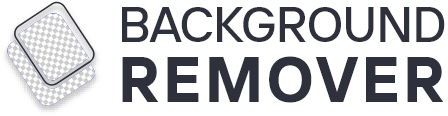Want to remove the background from the picture? Sure, you can easily remove it by using your iPhone. Many people want to know how to remove the complex background of pictures through their iPhone.
Trust me; it's a simple and easy trick to do. Removing background from picture adds clarity and visual capacity to the pictures. It isolates the main subject without any difficulty. It doesn't matter which iPhone model you have.
Do not worry because it provides you pro services and prompts you to remove the background within a few seconds. Let's move ahead to see various editing options that allow you to create more interest in your ordinary images.
How to remove the background of a picture on an iPhone?
You capture scenes spontaneously while taking the pictures on an iPhone. But the random images may have a mess in the background that ruins the quality.
For instance, think about the clarity and HD quality of the main subject. It is possible to fix the problems in the background of your image, and it is easy to do on an iPhone.
You might think it is not easy, but the iPhone offers the pro features to add modifications. Removing the background through the iPhone becomes possible after following the easy steps.
These steps are:
- Open the photo gallery on your iPhone.
- Select the picture from which you want to remove the background.
- Scroll upward and tap on the edit in the right corner of the screen.
- Select the "markup" from the top three dots (…).
- Select the "+" icon from the bottom of the screen.
- Select the "magnifier" and make a boundary on the main subject in the picture.
- Zoom in or out the picture to precisely select the boundary.
- Tap on the "cut" after selecting the main subject.
- iPhone automatically isolates the main subject.
- Preview the result, and you have done.
- Tap on the save button to download the changes directly in the gallery.
Above mentioned steps transform your simple pictures into visually captivating ones. It offers various other ways that help you customize your images more professionally. Stay connected to get aware of all methods to remove the image background via iPhone.
Instant Alpha Tool for Basic Background Removal on iPhone
Pictures with unwanted backgrounds lose visual interest. A primary source that plays an efficient role in removing the background is "Instant alpha tool."
It is an essential background removal tool that works perfectly for iPhone applications. It allows you to delete the unnecessary part of the background and create a deep focus on the main subject.
Steps to use the instant alpha tool to optimize the original picture are:
- Open the iPhone photo gallery.
- Select the picture you want to edit.
- Tap on the three dots to select the markup.
- Tap on the instant alpha button in the top right corner of the screen or select the wand with a star.
- Trace the main subject by scrolling on the screen.
- The instant alpha tool detects the edges and fine cuts in the picture.
- If anything happens mistakenly, you can restore or reset it.
- Tap on the setting to remove the selected area.
- After selecting the area you want to remove, tap on the "Done" button in the right corner of the screen.
- Alpha tool performs the changes in pictures and transfers them to the gallery.
The instant alpha tool is a quick and easy-to-use app on iPhone. It allows you to continue editing and create more accurate or precise images.
Some tips and tricks that give optimal results in your pictures are:
- Do not choose complex background images for instant alpha tools.
- Use a stylus to trace around the subject and for better edge detection.
- Select the smaller areas by zooming in and out of the picture.
- Do not try to select the background in one pass; make many passes for better results.
- Try the above-mentioned tips and tricks. They support simple image backgrounds instead of complex ones.
Tip: Instant alpha tool is too sensitive, so try to use it carefully. Because a single click can select the whole picture instead of the background. The instant tool automatically removes the subject along with the background. Therefore, a simple drag and select must be carefully done.
Markup Tool for More Complex Background Removal on iPhone
Another appropriate way to remove the complex background of images is the use of "Markup tool". It allows you greater control over dealing with complex backgrounds. As compared to an instant alpha tool, the markup tool is more manual and gives precise results.
Some of the easy tips that will help you to use the markup tool on iPhone are:
- Open the complex background image on the iPhone.
- Select the "edit" option from the top right corner of the screen.
- Open the menu and select "Markup."
- Press the "+" plus sign and select "Lasso" from the menu.
- Higher precision for selecting the edges of the main figure.
- Use an Apple pencil or finger to trace around the background.
- Tap or hold the entire subject and press "Cut" from the menu.
- The Markup tool also offers erasers to cut out the remaining part in the background.
- Preview the edited result and select "Done" from the top right corner of the screen.
- Tap the save button, and the edited picture goes directly into the storage.
Tip: You can also adjust the size of the eraser tool, either smaller or larger, for great precision. The markup tool is the more advanced version of removing the complex background. It gives you proper control over the tool. You will become the master of swapping complex backgrounds with transparent ones.
Conclusion
Removing the background from a picture on an iPhone is not as tricky as we heard. Simple step by step instructions help you to properly remove the background from unlimited pictures.
Finally, you do not need to spend much money on different apps and devices. The iPhone is the best option to delete complex backgrounds within seconds.
Importance of background removal is increasing day by day. It enhances the:
- Visual appearance of the image
- Create a professional look
- And integrate the main subject in picture
A little practice and experimentation on the iPhone help you to take your mobile photography to the next level. There is no need to use third-party apps for this task.
The effective performance of the iPhone helps in creating ordinary photos into highly appealing ones. If you find any difficulty in removing the background from the picture on iPhone.
Then you can access different background removal tools to make your photographs distraction-free. Otherwise, the iPhone gives you an unlimited array of options to remove the background from images.