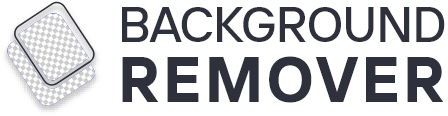Various things might be the reason for removing background from the images. Usually, complex background pictures are difficult to understand and cause various distractions. Removing the background from photos is important to transform ordinary images into masterpieces.
It is not necessary to use third-party software to make your pictures more creative. The mac is the best option to remove the picture's background free of cost. Do you want to learn how to use it for your background removal?
So go ahead because using a mac is simple and straightforward to understand. In fact, it offers you simple options to make your pictures good enough for further use. A step-by-step process of using a mac is elaborated in this article.
Scroll down and get the easy answer to your query. Mac will enable you to remove the background from the picture independently. Let's learn the basic steps of removing background by using a mac.
How to remove the background of a picture on a mac?
Fortunately, removing the background from a photo is an easy-to-do task. You can do it with the use of a mac. This article will show you easy to follow steps that modify the ordinary picture into a clear HD look.
Mac allows you to convert the complicated backgrounds of different images at once. You can easily access the mac background removing services from your system.
Mac always works on accurate standards to enhance the features of a picture. It is a handy tool and you can quickly make a progressive picture transformation.
Let's look at the different methods to remove the background of a picture via mac.
Different method to remove the background of a picture on mac
With a mac, you can remove the background of a picture all on your own. You can remove or extract any figure from the pictures. It is in your hands to create stunning looks by editing pictures on your mac system.
Mac facilitates you to make pictures consistent and flexible for various other services. It has a great impact on visual representation.
Different methods to instantly remove the background of a photo on a mac are:
- Use of preview app on a mac
- Use of adobe photoshop on a mac
- Use of online tools on a mac
Surprisingly, mac facilitates a good opportunity to make your pictures background free. You do not have to use professional editing tools.
Because mac will perform all professional duties in cutting out your main subject. A simple guide on using the different methods of removing the background from the picture on a mac are:
1. Use of preview app on a mac
The preview app on a mac is a versatile tool. It extracts the desired subject by directly dragging over the picture. It helps in editing various types of files, photographs and documents.
You can easily find this application on a mac by typing on a spotlight search. Preview app on mac offers a range of tools by which you can edit and remove the background of a picture.
Some of the steps to use the preview app on a mac are:
- Double click on the image that you want to edit.
- Select the "Markup Tool" from the top right corner of the preview window.
- Choose the "Instant Alpha" tool from the markup toolbar. The "wand icon" is the symbol of a markup tool.
- Drag the instant alpha tool on the background of the picture that you want to remove. An instant transparent or crystal clear layer appears on the area where you click and drag the wand.
- Adjust the background area that you want to remove from the picture.
- Preview the selected area and deselect if anything is mistakenly selected.
- After confirmation, select the delete key and remove the background from the image.
- Once satisfied with the results, select the save or export button from the menu bar.
This is a simple process to follow. The instant alpha tool also works best for solid-colored backgrounds. It removes the complicated backgrounds and gives you more precise results.
2. Use of adobe photoshop on a mac
Adobe Photoshop is a powerful tool for graphic designing and editing pictures. Photoshop works to isolate the image's main figure with more precision and control. Download adobe photoshop on mac and get the benefits of creating uniqueness in pictures.
A step by step instructions to remove the background of a picture using adobe photoshop on a mac are:
- Open adobe photoshop on a mac system.
- Create a new file by clicking on a file and select the new document.
- Click on the top menu bar and select the new image you want to change.
- Click on the selection tool to select the background of the image.
- Select the specific area or background that you want to remove.
- Before removing the background, adjust the area that you want to remove.
- Once you are done with the background, click on the save button.
- Adobe Photoshop allows you to save the picture in JPEG, PNG or PSD format.
Adobe Photoshop offers you a wide variety of editing tools to edit and fine tune your pictures. It is a powerful and feature enriched tool that you can use on a mac. It facilitates you with professional quality images and enhancement of technical features.
3. Use of online tools on a mac
Using online tools on a mac is the best way to achieve a professional look in images. Various online tools help you remove the image's background on a mac system.
Just as background-remover.net is an awesome tool to play with your photos like removing background and adding different colors or textures.
The online tools of this website are available online with a variety of features. A step-by-step instructions to using this online tool on a mac are:
- Choose an online background removal tool and download it on your mac.
- Open the photo gallery and select the image you want to remove from the background.
- Upload the photo on the tool.
- You can also drag and drop the image file on the online tool.
- Select the background tool from the menu.
- The online tool automatically detects the edges and removes the background.
- Manually adjust the background if anything is mistakenly not selected.
- Preview the result if the background is properly removed. Then click on the download button to save the picture.
- You can also export the picture by clicking on the save button from the menu bar.
This online tool removes the background from the picture easily. It gives you the results according to the complexity of the background. Most often, online tools maintain picture accuracy and quality. Some other online tools are also available that can easily do various things with your complex backgrounds:
Change background and replace with the desired templates
All of these tools are available for free, so why spend money on costly alternatives? Give them a try and add impactful features to your pictures.
Common mistakes to avoid when removing the background of a picture on a mac
Removing the background from a picture adds deep focus on the main subject. It adds tons of interesting and charming things to make amazing photos.
Otherwise, messy backgrounds with unwanted objects and materials make the picture less effective. Here are common mistakes that you must avoid when removing the background of a picture on a mac.
These are:
- Choosing an incorrect tool for removing the complex background is a common mistake. It may edit your picture but never swipe with a transparent background.
- Forget to refine the edges of the main figure. When your selected tool automatically works, use the refining tool to refine edges. Refined edges give a professional look to the image and make it visually captivating.
- Another common mistake is not saving the original image before editing the photo. It creates problems after you need to make changes to the original image. So save the original file before you remove the background from it.
- You often have been so quick to remove the background of a picture. Do not make the mistake of selecting the background at once. Make different sections and remove it with many attempts. Because a drag over the main subject, trim and deselecting of background takes a lot more effort. So take your time for the proper removal of unwanted backgrounds.
These are the noticeable common mistakes that can be avoidable. Ensure these problems and find the right way of background removal. An accurate selection of tools adds a descriptive progress in the background of a picture.
Conclusion
Using a mac is the most appropriate way to remove the background of an image. It is an ideal choice for beginners as well as professionals. Generally, it provides a range of beneficial tools for editing the picture.
It is easy to navigate in the removal of complex backgrounds. In this article a simple guide elaborates on how you can use the mac system to remove the background of an image.
Most common mistakes are also discussed, which make background removal more complicated. Carefully read the guidelines and follow every step with keen interest. If you rush to remove the background from a photo by using a mac, then it is not guaranteed to get full HD results.
Minor things need proper consideration before removing the background in the mac system. I hope you get the crystal clear answer to remove the background of an image on a mac.
With a little practice, you can create amazing results for various other purposes. So try it and make your images extraordinary with a transparent background.